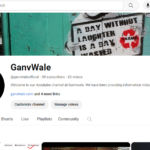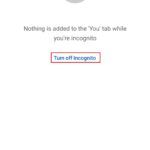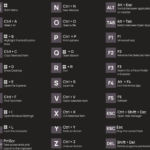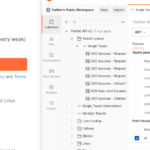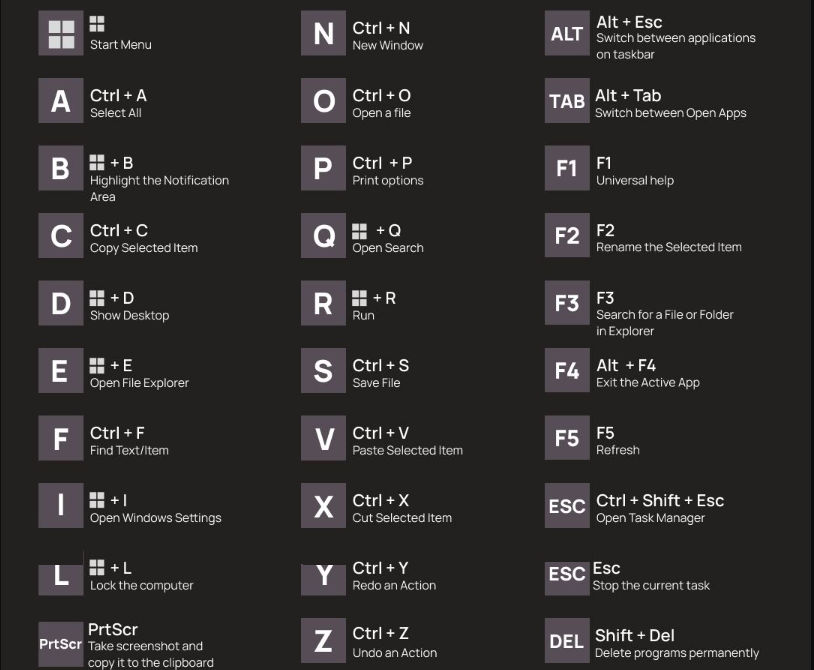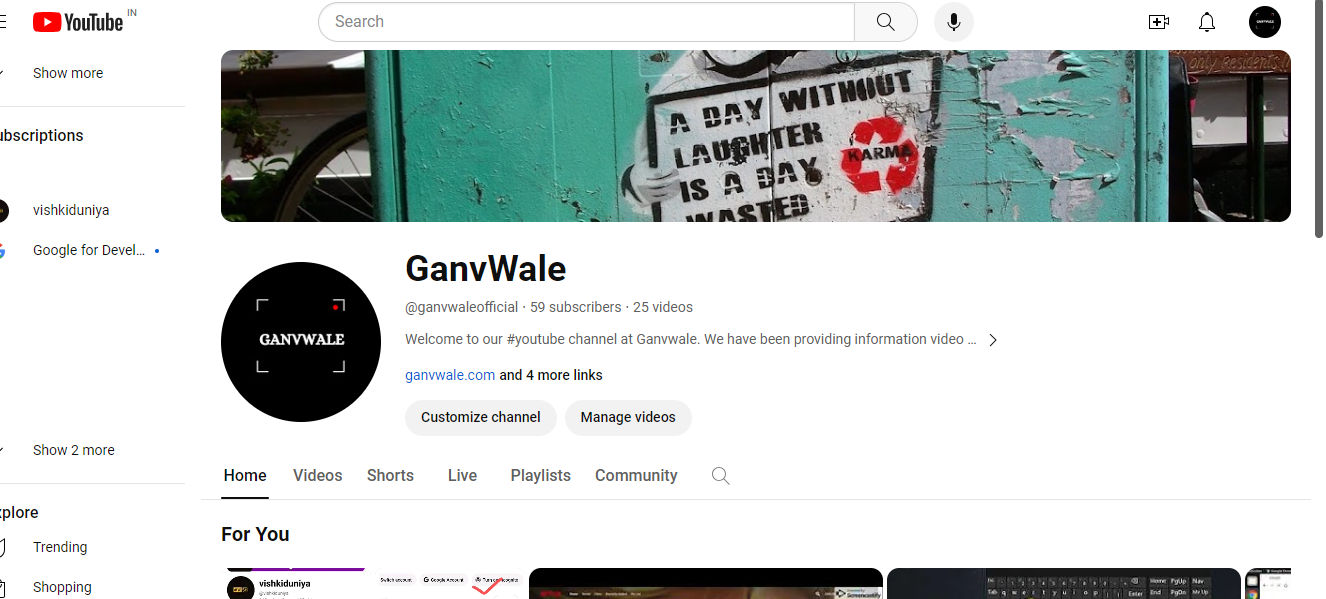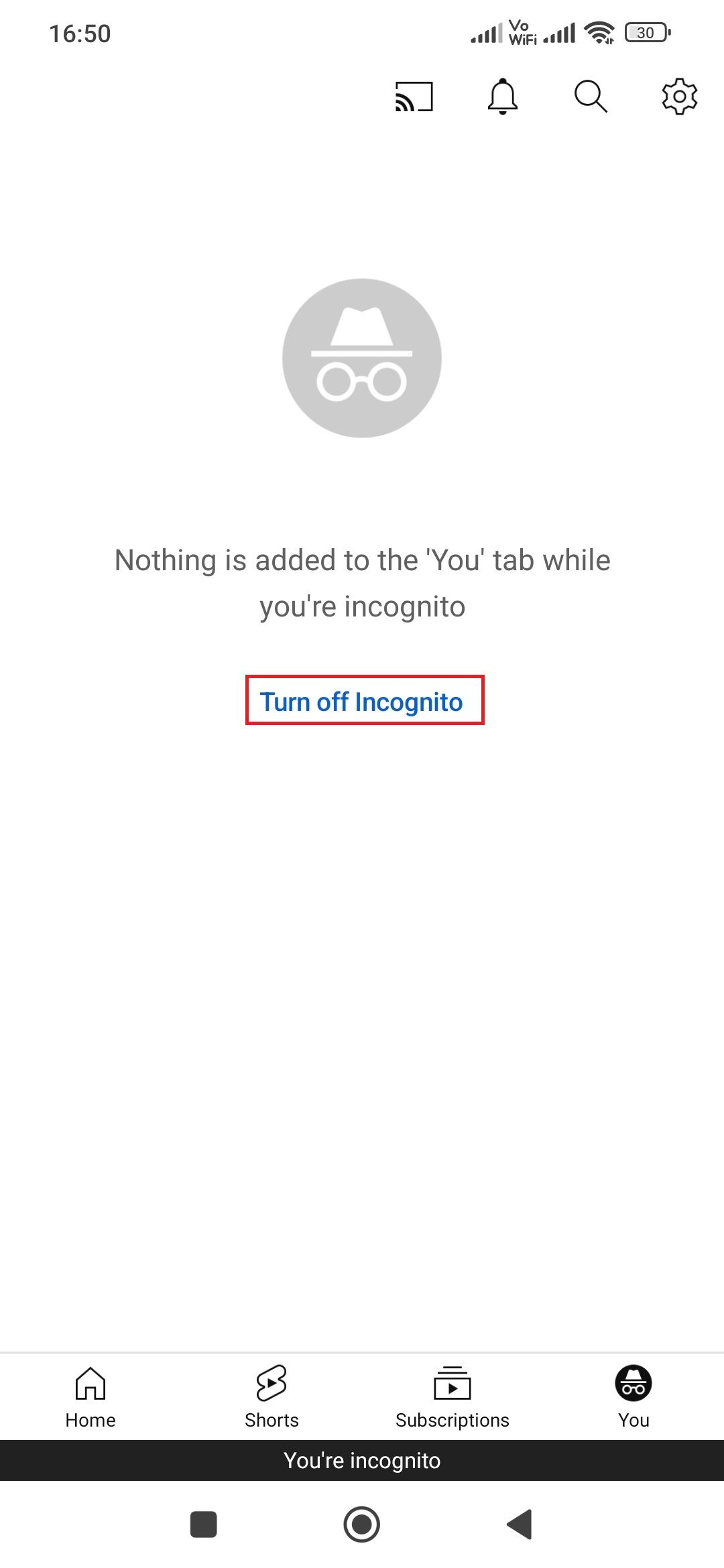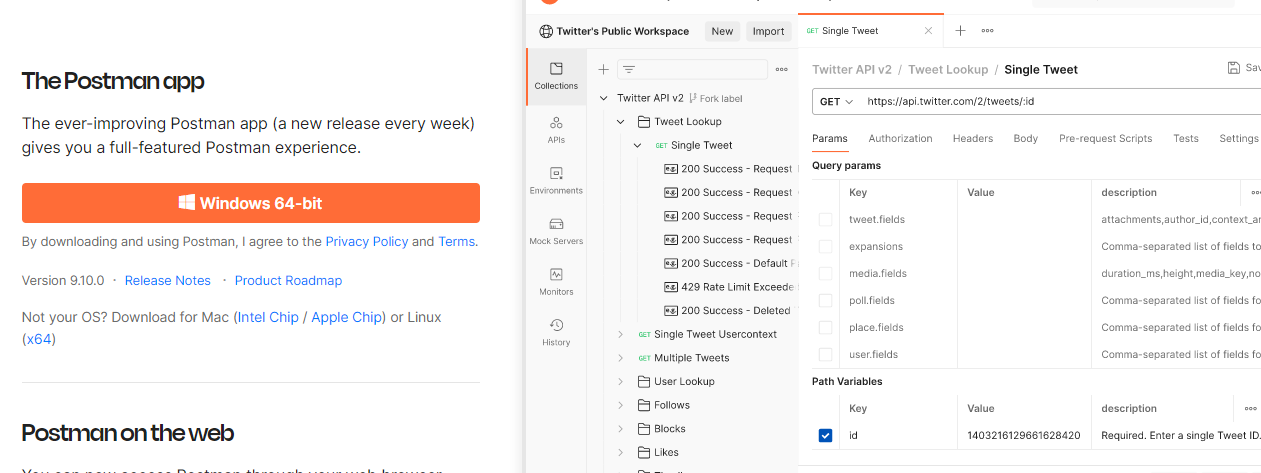Windows is one of the most widely used Operating Systems worldwide. So we have been using the Windows operating system day by day. So here we are going to list some of the Windows shortcut keys that help you to use Windows OS in a more sufficient way and/or faster way.
Windows operating systems come with a variety of shortcut keys that can help you perform tasks more efficiently. Below are some of the commonly used Windows shortcut keys:
Table of Contents
List Of Windows Shortcut Keys:
Win = = Windows logo key
-
Most Used Windows Shortcuts Keys:
- f1: To open the help option.
- f2: To rename the existing folder name.
- f3: To find the open search option or search bar.
- f4: Select the address bar to open Windows.
- Alt+f4: To close any open windows if windows are not then it will open the shutdown system.
- f5: To refresh the page or Windows files.
- f6: To highlight or select the address bar in the browser.
- f7: Turn on caret browsing. It is used to navigate pages with a text cursor.
- f8: To open the boot menu or option.
- f9: To remove the selected item.
- f10: To select or highlight the open windows menu or browser menu.
- Shift + f10: To do right click.
- f11: To make a full screen for Windows, open files, and open the Windows tab.
- f12: To save a file as save As.
- Ctrl+Shift+N: To create a new folder and to open an incognito browser tab in Chrome.
- Ctrl + T: To open a new tab, especially in the browser, and switch to it.
- Ctrl + N: To open new windows, especially on the browser.
- Ctrl+O: To open a file or a document.
- Ctrl+Shift+Esc: To open the Windows Task Manager.
-
General Shortcuts:
- Win Key: Opens or closes the Start Menu.
- Win + R: Open the Run dialog box.
- Win + D: Minimizes or restores all open windows, showing the desktop.
- Win + E: Opens File Explorer.
- Win + L: Locks your computer.
- Win + S: Open the search bar in the Windows.
- Alt + F4: Closes the active program or window.
- Alt + Tab: To switch between open apps.
-
Taskbar Shortcuts:
- Win + number (1-9): Opens or switches to the application pinned to the taskbar in that position.
- Win + T: Cycles through taskbar applications.
- Win + B: Highlights the notification area (system tray).
-
Virtual Desktop Shortcuts:
- Win + Tab: Opens Task View for virtual desktops and app switching.
- Win + G: Open/Close the Xbox game bar.
- Win + P: Open the project screen option.
- Win + Ctrl + D: Add a virtual desktop.
- Win + Ctrl + F4: To close the virtual desktop you’re using.
- Ctrl + Win + D: Creates a new virtual desktop.
- Ctrl + Win + Right/Left Arrow: Switches between virtual desktops.
-
Window Management Shortcuts:
- Win + Arrow Keys: Snaps the active window to the left, right, maximize, or minimize.
- Shift + Win + Arrow Keys: Moves the active window to another monitor.
-
Text Editing Shortcuts:
- Ctrl + C, Ctrl + X, Ctrl + V: Copy, Cut, and Paste.
- Ctrl + Z, Ctrl + Y: Undo and Redo.
- Ctrl + A: Selects all.
-
System + File Explorer Shortcuts:
- Ctrl + Shift + Esc: Opens Task Manager.
- Ctrl + Alt + Del: Opens a menu with options like Task Manager, Lock, Switch User, etc.
- Win + I: Open the Windows setting option.
- Win + A: Open/Close Action Center.
- Win + C: To open Cortna, with speech.
- Win + U: Open Ease of Access Centre.
- Win + X: To open the Power user menu.
- Alt + D: Select the address bar in the Windows file explore as well as in the browser open address bar.
- Ctrl + E: To select the search box in File Explorer as well as in the browser.
- Ctrl + F: To select the search box and to find text on a loaded page in a browser or to find or select search in any document.
- Ctrl + Tab: Move forward in the open tabs in the browser.
- Ctrl + Shift + Tab: Move backward through tabs.
- Ctrl + 1, 2, 3,…: To move to that tab number.
- Shift + Tab: To move back through options.
-
Accessibility Shortcuts:
- Win + + (plus key) or Win + – (minus key): Zoom in or out.
- Win + Enter: Opens Narrator (screen reader).
-
Screenshot Shortcuts:
- PrtScn or Alt + PrtScn: Takes a screenshot of the entire screen or active window.
- Win + Shift + S: Opens the Snipping Tool or Snip & Sketch for selective screenshots.
A short video to perform above Windows shortcut keys in your system.
Keep in mind that some of these shortcuts might vary slightly depending on the Windows operating system version. Additionally, Windows OS often introduces new features and shortcuts with updates, so we would suggest regularly checking the Official Microsoft official release page for new additions.