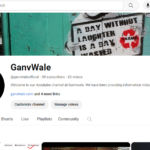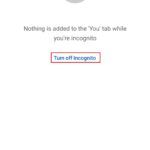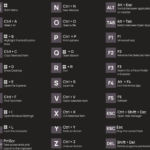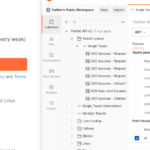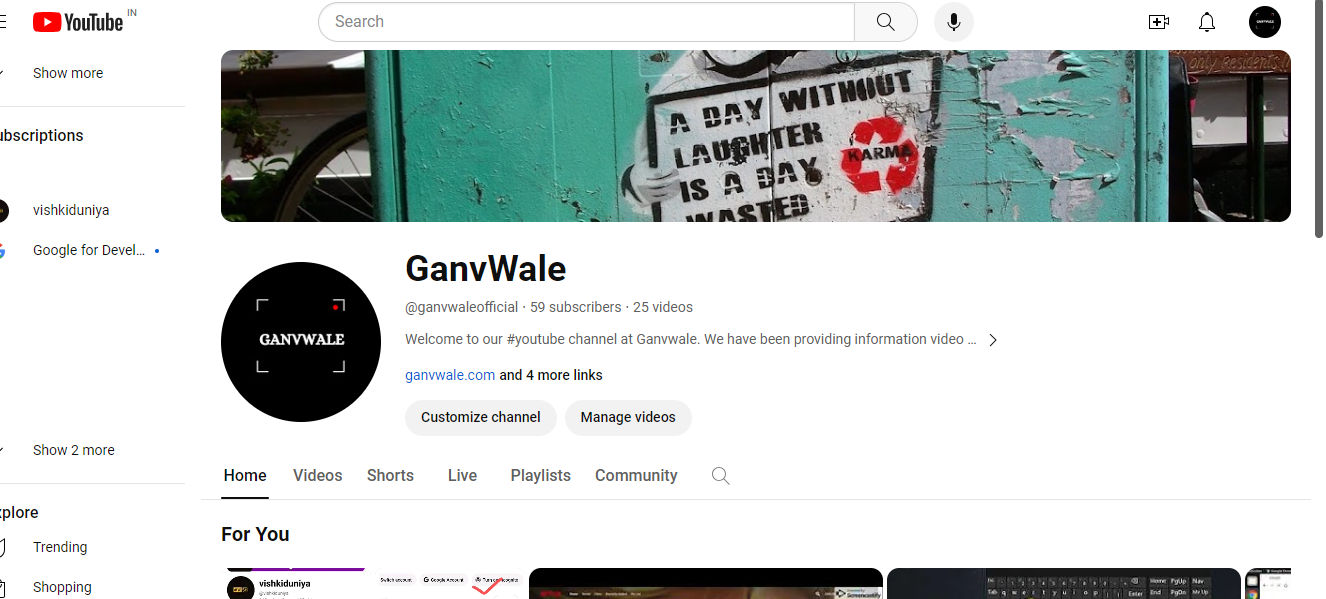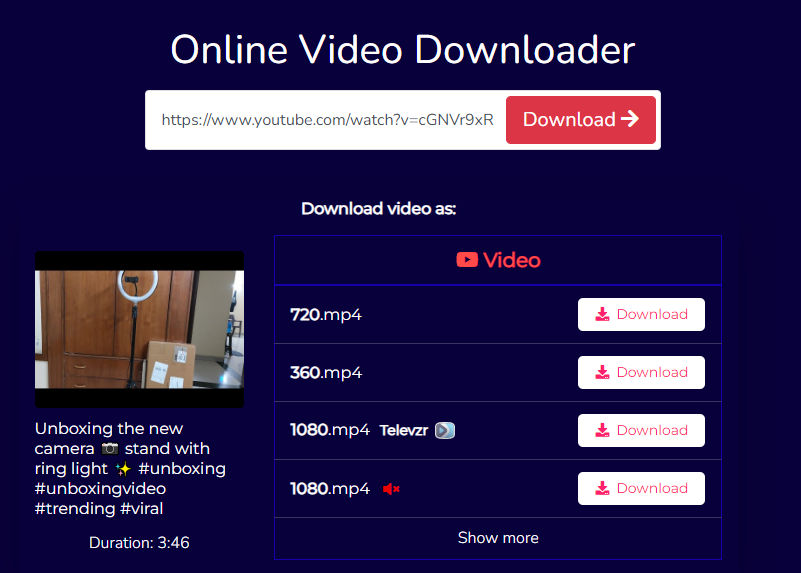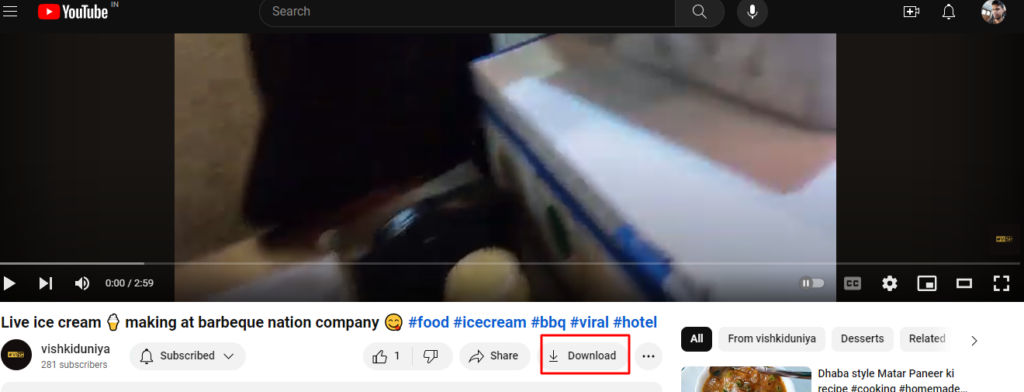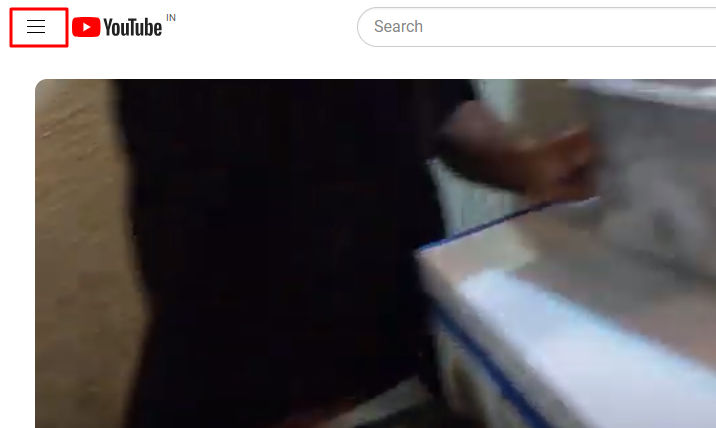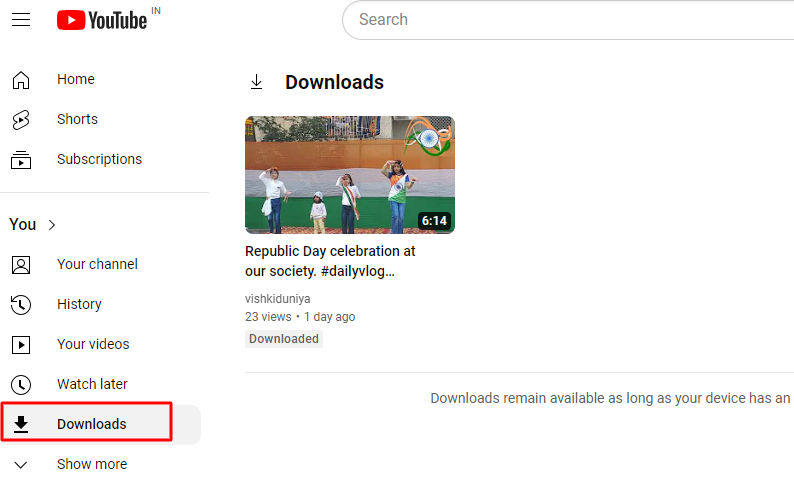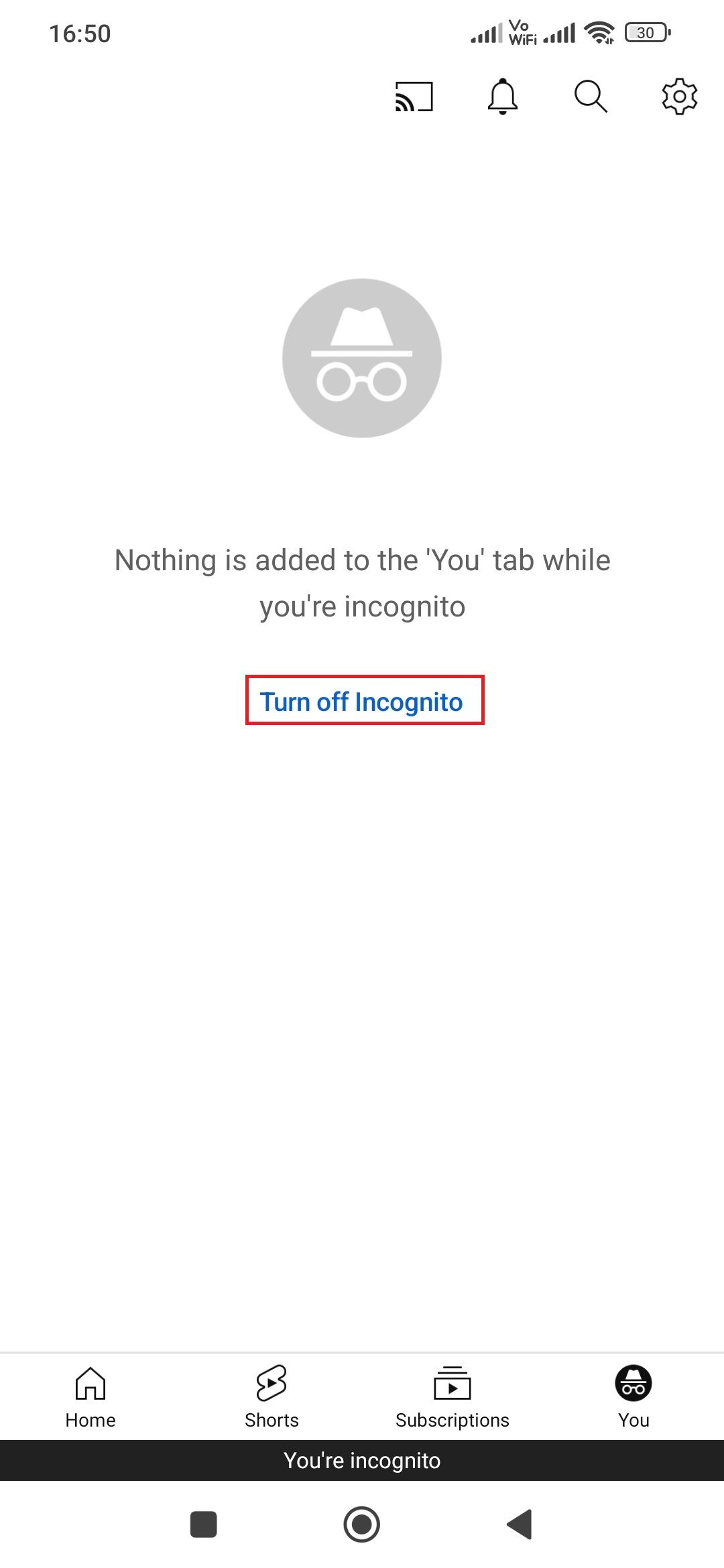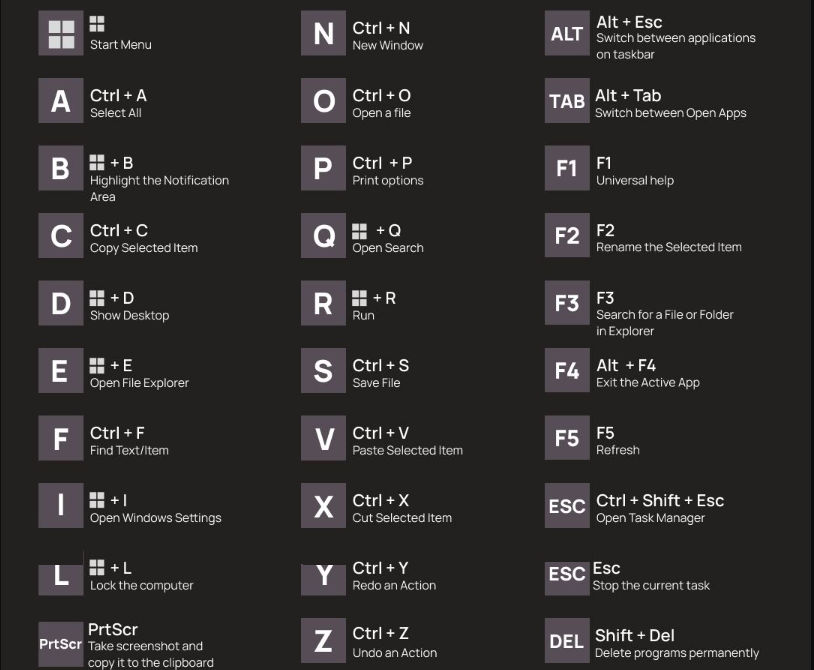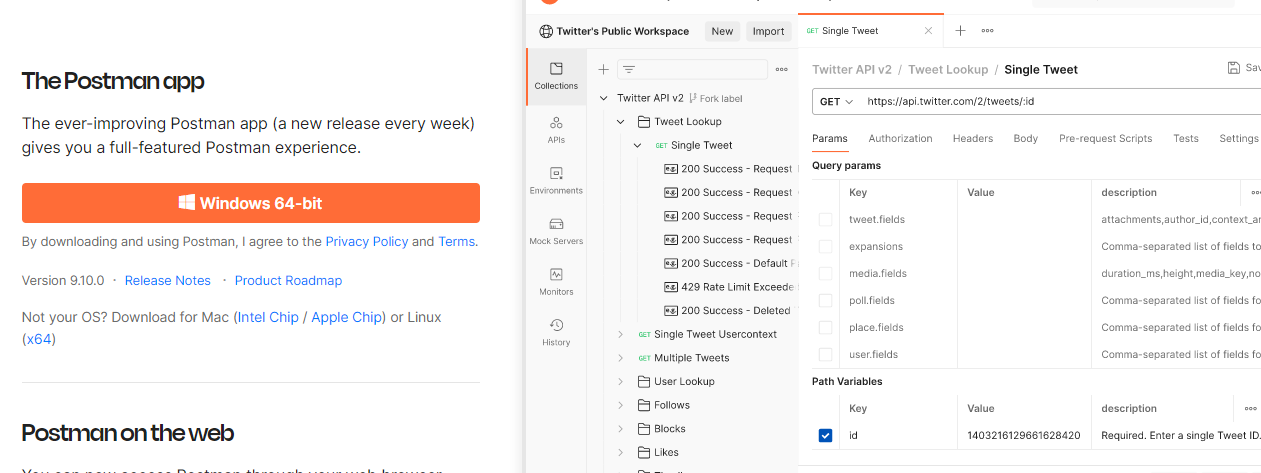YouTube is one of the most used video search engines in the World for video content. You will get all kinds of content on YouTube for yourself. You will get both free and paid content on this platform. Even you will get short videos, and community posts as well.
So here we are going to discuss about YouTube free video download guide. So, let’s start.
Table of Contents
Steps to Download YouTube Video On Desktop
Step 1: Open any intern browser like Google Chrome, Firefox, and, edge, etc.
Step 2: Open the YouTube while typing (www.youtube.com) in the browser address bar.
Step 3: Now Click on the free video that you would like to download.
Step 4: Now copy the YouTube video link and keep it saved at anywhere.
Step 5: Open the new tab in the internet browser and open the Google.com
Step 6: Search for YouTube video download and open the first website that appears on the top. Or you can open this website on the address bar: https://ssyoutube.com/en759lH/
Step 7: Paste the copied YouTube link in the Online Video Downloader input text box.
Step 8: Click on the Download button.
Step 9: Click on the Download button for the respective quality version of the Video.
Step 10: Open the downloads and keep tracking the download video.
Note 1: Do not close the browser till the download is completed.
Note 2: Some websites might redirect to ads once you click on the download button so just close that tab and stay on the downloads tab.
A Complete Video Guide To Download YouTube Video
Steps to Download YouTube Short Video On Desktop
Step 1: Open any internet browser.
Step 2: Open Youtube.com.
Step 3: Click on the Short menu.
Step 4: Click on the Share button and copy the link.
Step 5: Open a new tab and type google.com in the address bar.
Step 6: Search Download YouTube short video and open the first website or click on this website: https://publer.io/tools/youtube-short-downloader
Step 7: Click on the download button.
Step 8: Download will start.
Note: Do not close the browser till the download is not completed. If you close the browser then the download will be canceled and you have to follow the above steps again.
Steps to Download YouTube Video Under the YouTube Application On Desktop
Step 1: Open the internet browser.
Step 2: Open the youtube.com and log in with your Gmail account.
Step 3: Open the video that you want to download in your application.
Step 4: Click on the Download button.
Step 5: Wait till downloading is completed and don’t close the browser till downloading is in progress.
Step 6: Click on the three dots in the right corner.
Step 7: Click on the Download menu and you will be redirected to the downloaded videos.
Steps to Download YouTube Short Video On Mobile
Step 1: Open the YouTube application on your mobile device (iOS/ Andriod)
Step 2: Click on any YouTube video.
Step 3: Click on the share button.
Step 4: Copy the short video link.
Step 5: Open Chrome browser or any other mobile device browser on your device.
Step 6: Type Google.com in the browser address bar.
Step 7: Type “Download YouTube short video” in the search bar.
Step 8: Click on the first appear website.
Step 9: Paste the short video copied URL at the input text box.
Step 10: Click on the download button.
Step 11: Wait till the download is completed and don’t close the browser till the download is not complete.
A Short Video Guide To Download YouTube Short Video on Mobile Device
I hope this guide will help you out. If you still have any queries then let us know in the comment section and we’ll help you out.
FAQ
Q 1: Can we download paid video or music?
Ans: No, we can not download the paid video and content.
Q 2: Can we use downloaded video for commercial use?
Ans: No. We can not use it without the permission of the content creator.