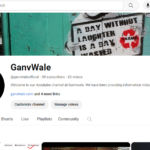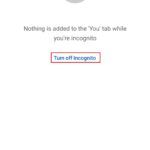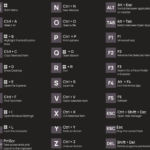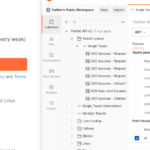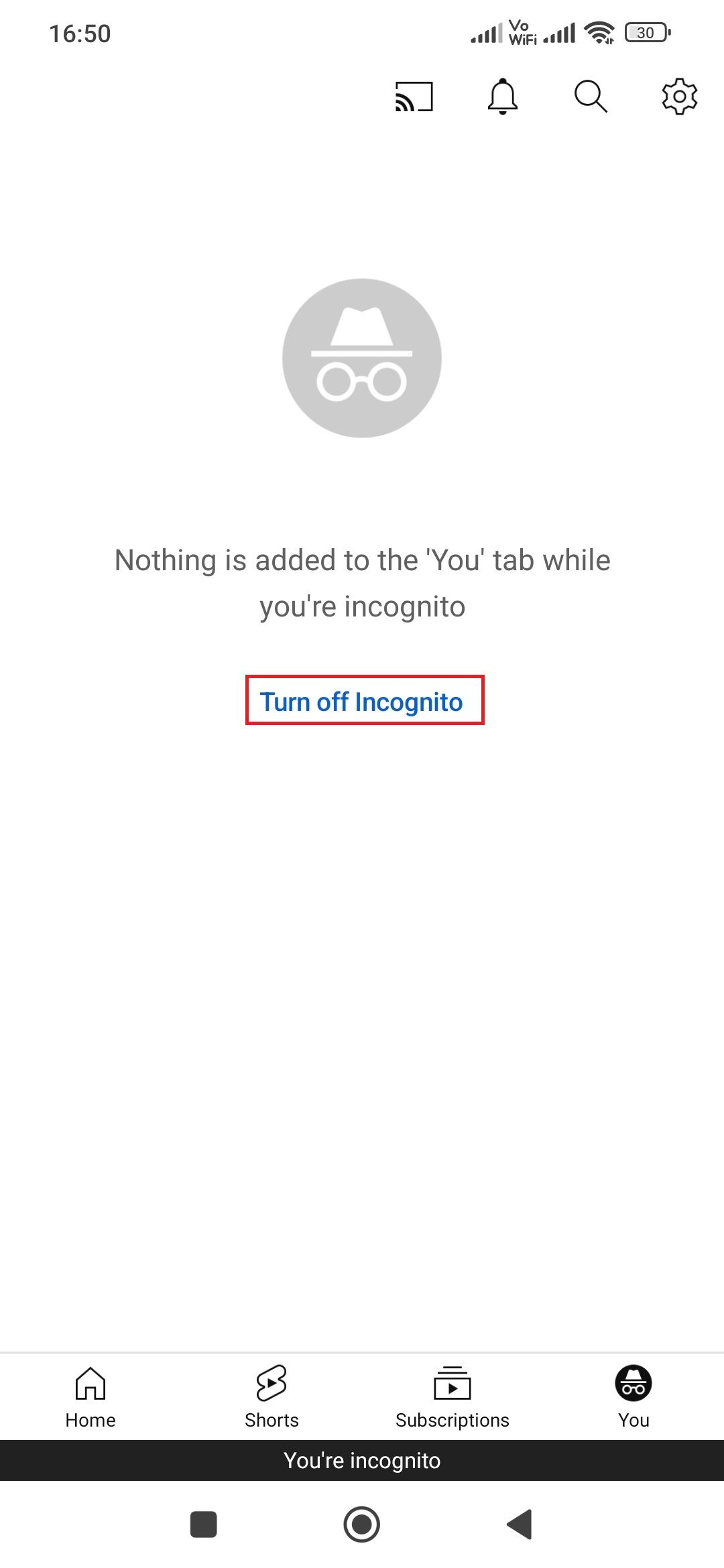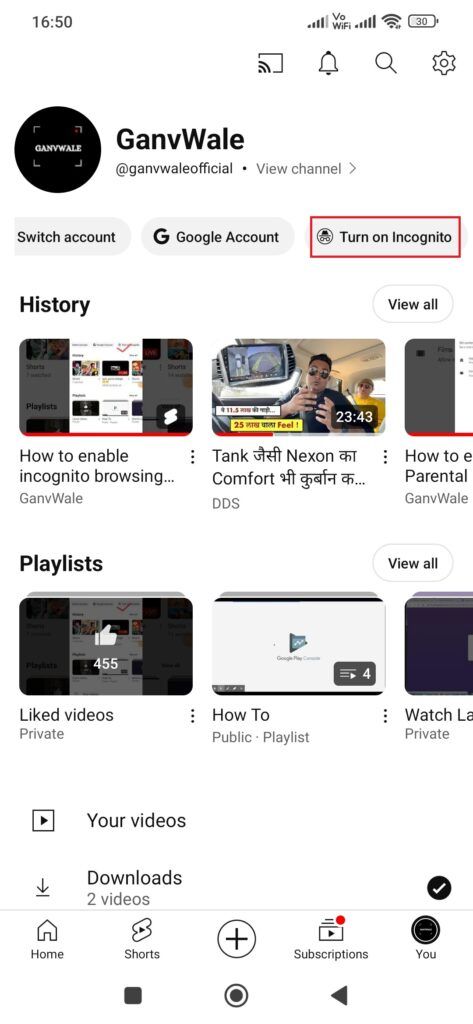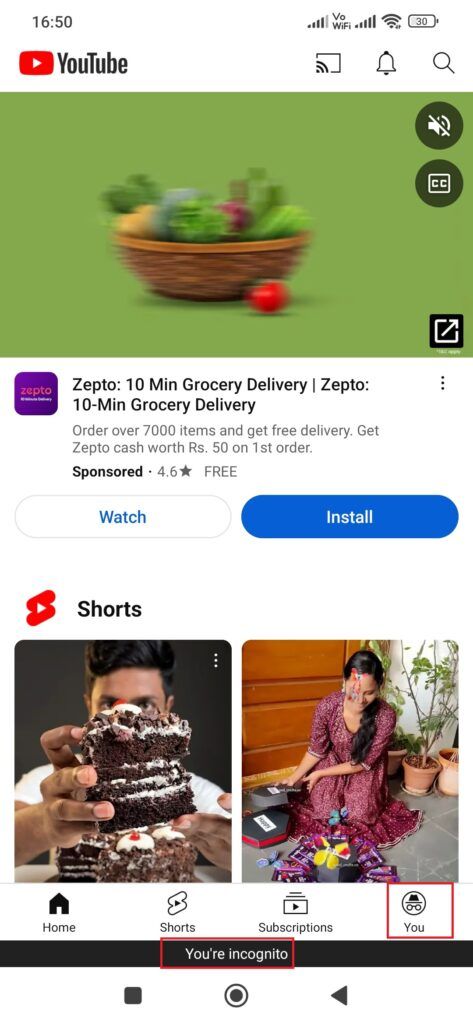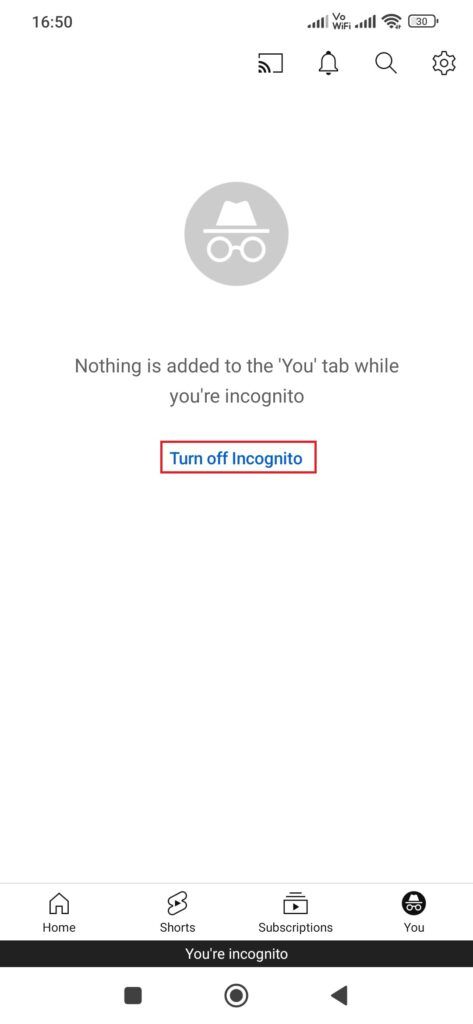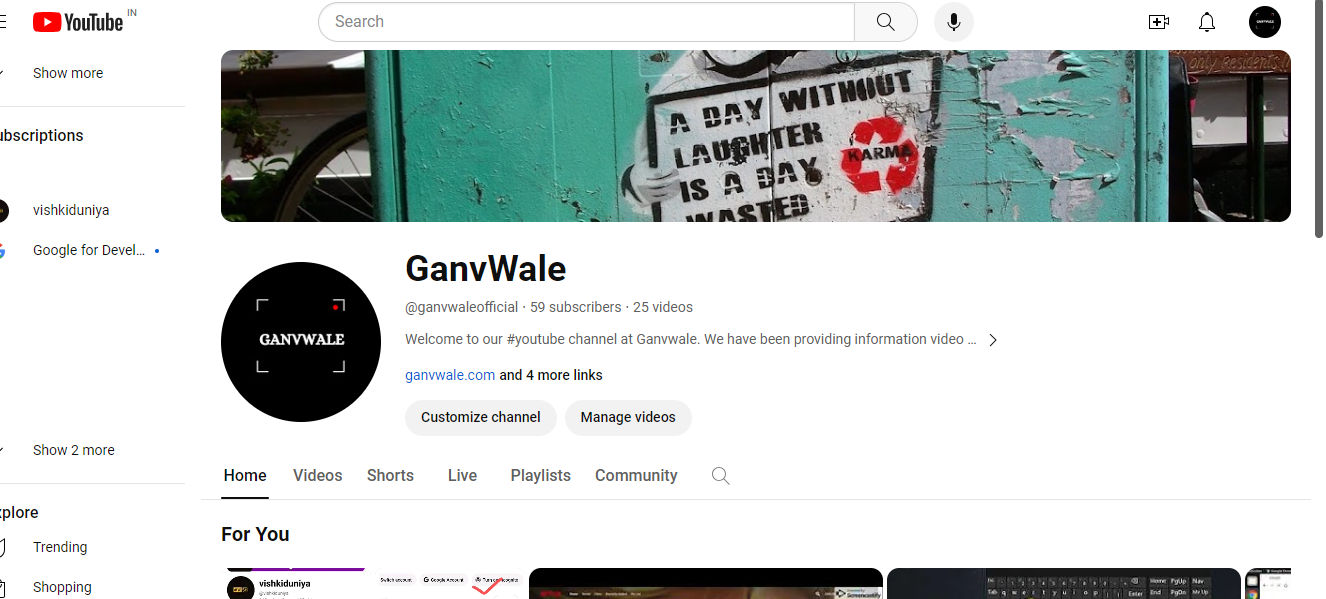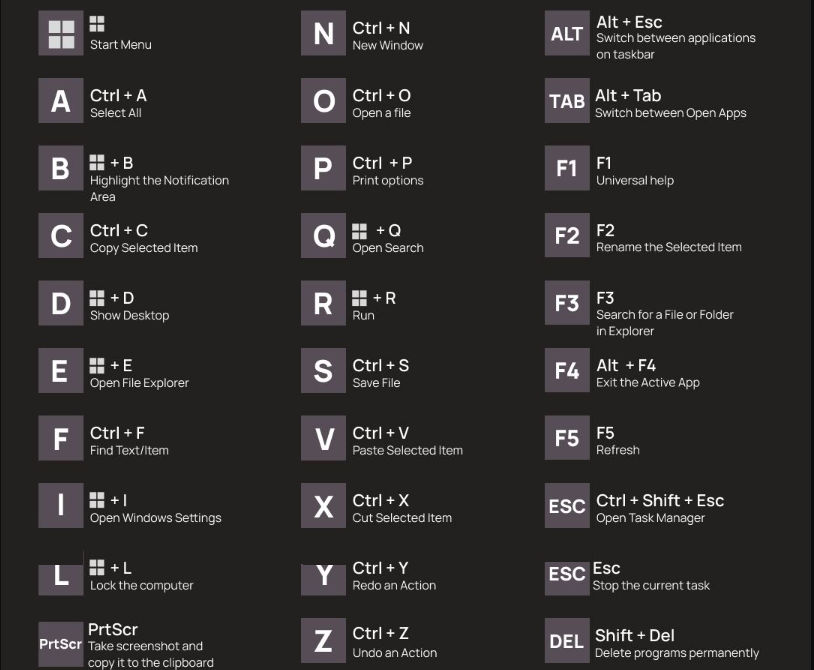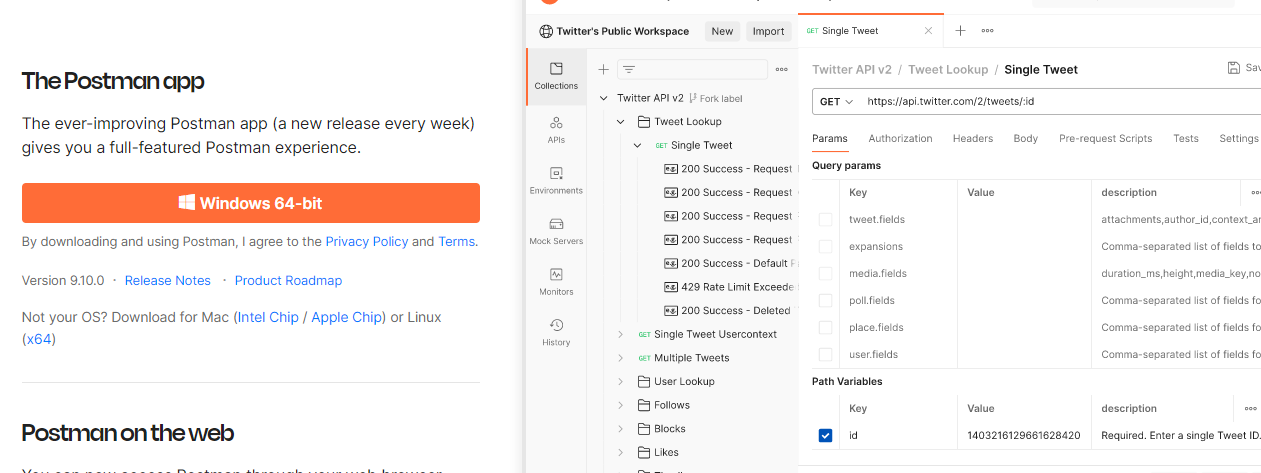YouTube is one of the most used applications for video entertainment as well as for content creation. So YouTube application has updated one feature called Incognito mode just like we have an option in the browser.
Incognito mode means there is no history tracking for your history watch as well as searches.
Note: This feature is only available in the YouTybe mobile application or devices. Not for desktop applications.
Table of Contents
Step to Enable the Incognito Mode on YouTube
- Open the YouTube application on your mobile device (e.g.: Andriod or iOS device).
- Login to the YouTube application with your Gmail account.
- Once login then Click on your profile icon.
- Click on Turn on Incognito tab.
- Now you are switched on incognito mode on your Mobile application.
Benefits of Incognito Mode on YouTube
- No history tracking on your YouTube application.
- No search history was tracked.
- You can keep your search and view private.
Step to Disable the Incognito Mode on YouTube
Prerequisite: You should be in incognito mode on the YouTube application.
- Open your YouTube application.
- Click on your profile icon.
- Click on the Turn off Incognito link.
Once you click on the Turn off Incognito link then you will be redirected to the logged-in YouTube account.
A Short Video to Enable Incognito Mode in Youtube application on Mobile device.
FAQ:
Q.1: Does we turn on Incognito on deskop/browser?
Ans: No, It is only applicable for mobile devices only.
Q.2: Does it will come for a desktop or system?
Ans: Not sure. But it may have come in the future.
Q.3: Is this work for iOS and other devices?
Ans: Yes. This feature applies to all mobile devices.