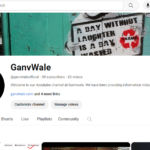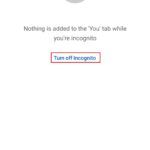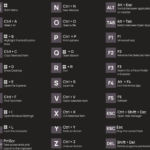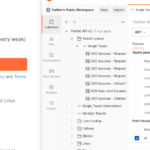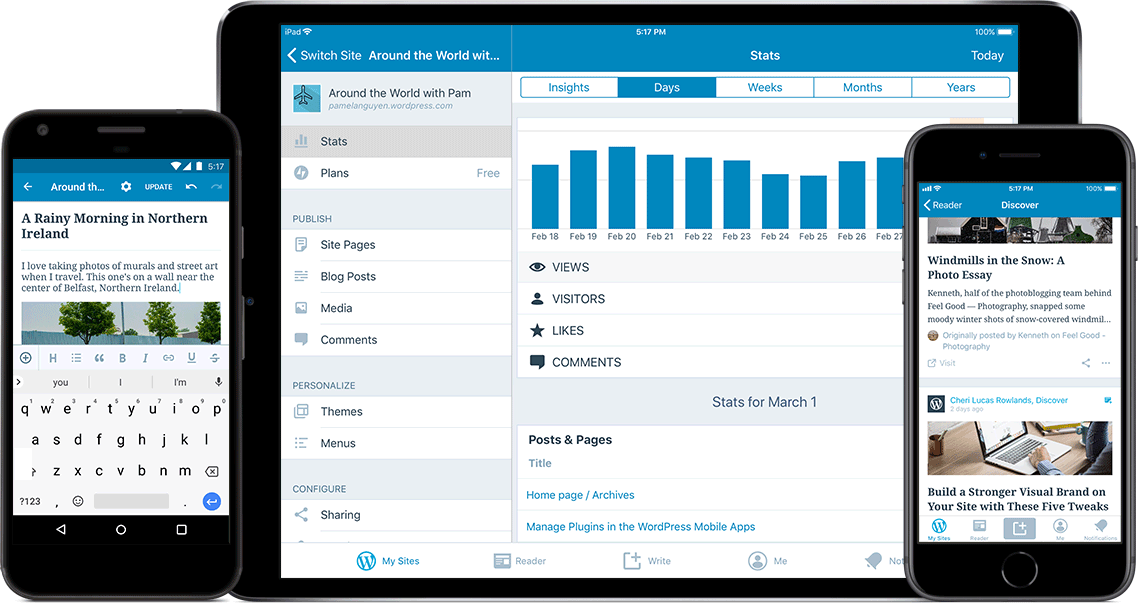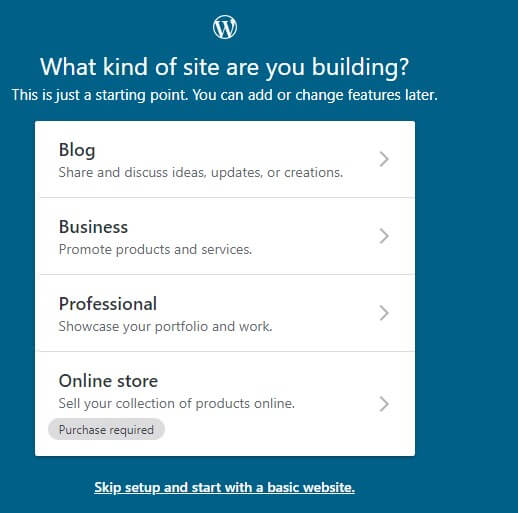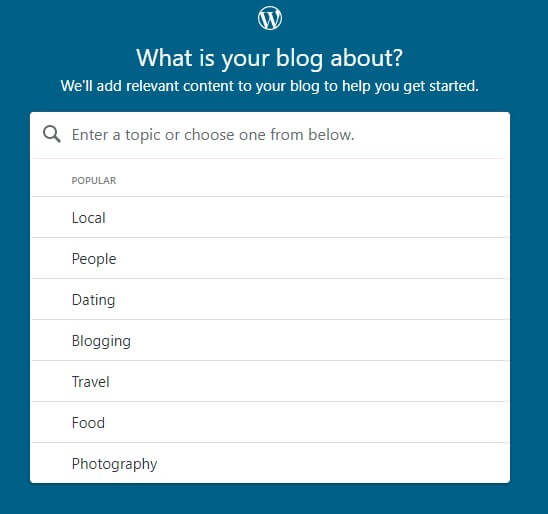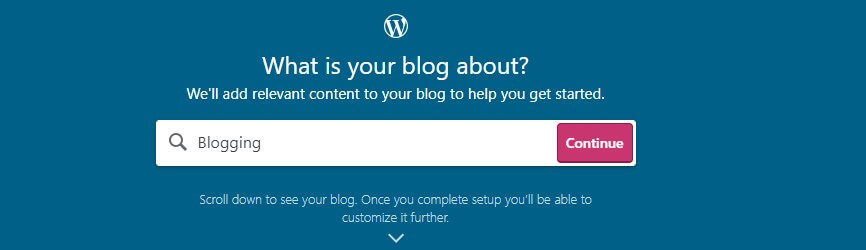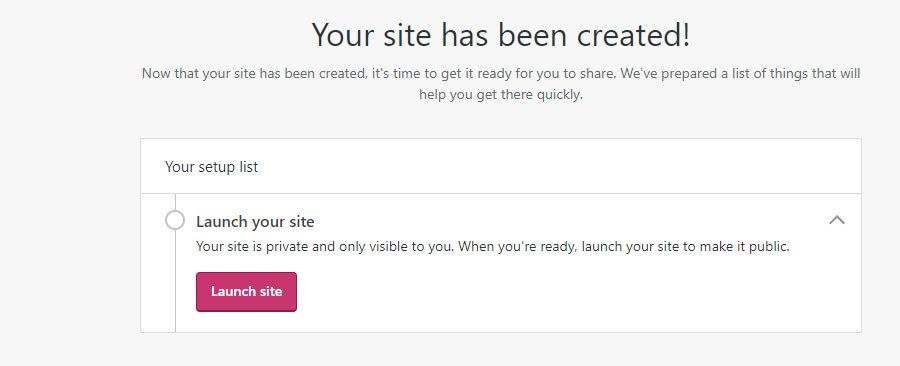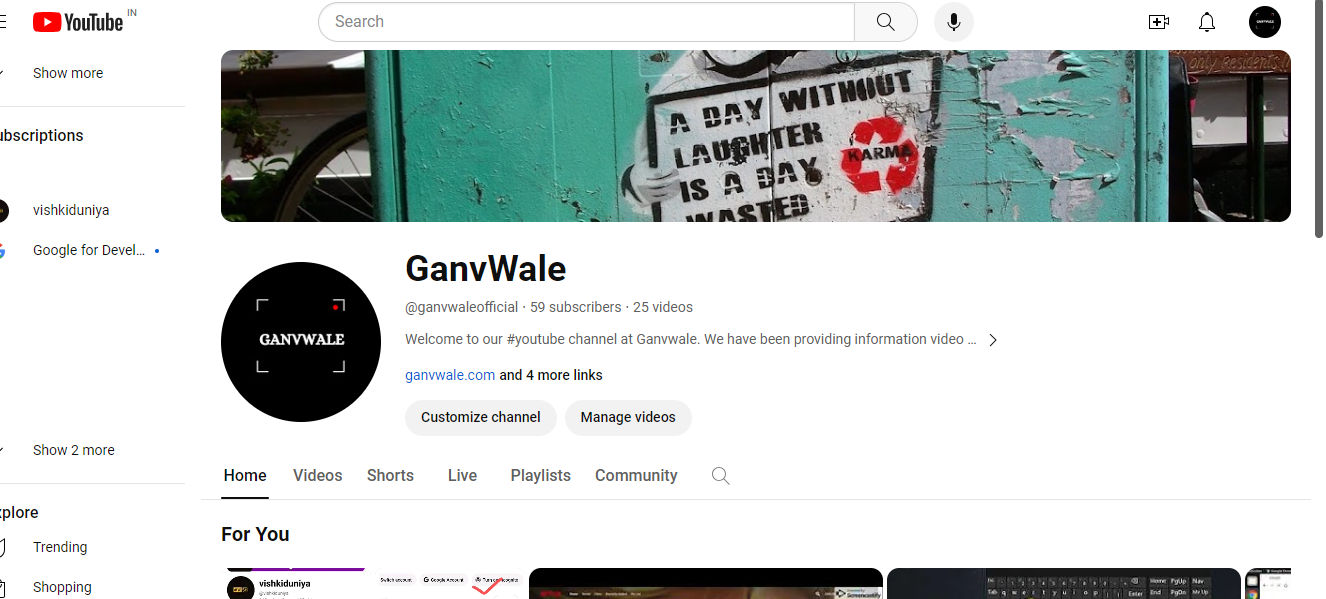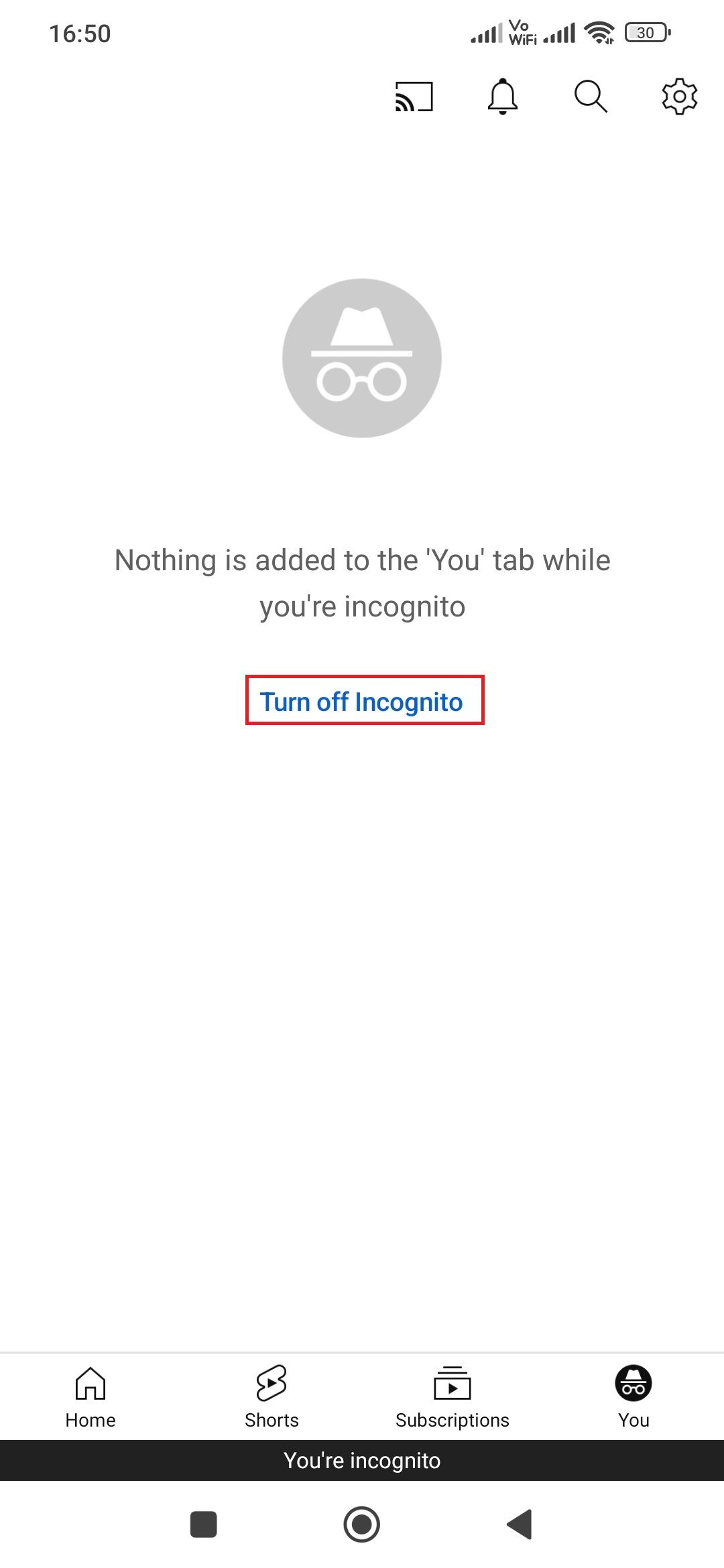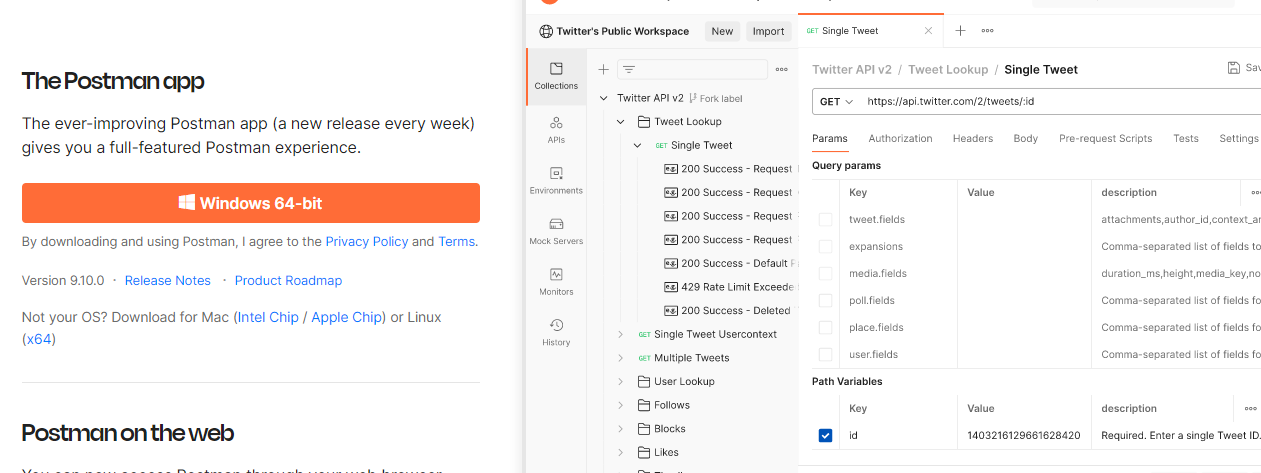Hey everyone welcome to today article this article is about how to signup and build you free website with WordPress/WordPress.com.
Table of Contents
What is WordPress/WordPress.com?
WordPress: WordPress is open-source Content Management System (CMS) that allow us to build own website with out having any knowledge. They have a nice CMS that allow us to build a website with drag and drop feature along with full customization. It has 34% internet capture and people are using to building their website on WordPress. It is has a huge community that allow us to communicate all WordPress users globally and resolve our any kind of issue related to this.
We can use WordPress in two ways to build website on WordPress.
- Build website on own domain and hosting means , We can install WordPress to our own hosting and configure to our own domain like we did on our website (ganvwale.com). You can check out wordpress.org and download wordpress and your server or local host.
- Second way to build your blogs or website on their platform (wordpress.com) with their sub-domain like yourname.wordpress.com. Here we don’t required any own hosting and domain. Every thing will take care by WordPress team with limitation.
So are you a developer and want to develop your own website with them then go to wordpress.org and download wordpress and xampp and start building your own and once you done then uploaded on your own server.
Here we are talking about second way, How to build website/blog with free on their platform and start bogging. This post will help all those want to try with online experience and share their knowledge to others and start building connection with their users online.
Why you use WordPress/WordPress.com?
If you love to write or share your experience with all then you need a platform where you can express knowledge base so people can access from any where any time and get benefited from your knowledge and get in touch with you. Even if they want to communicate with you for any kind of assistance then they get back to you on your details that you have been provided on your blog.
But you don’t have any coding or programming language to develop a website then this will allow us to build a website without having own domain, hosting and any kind of programming knowledge. We have just signup online at wordpress.com with your details like email, name and blog address and start building your website.
Now let’s get start, building own website/blog without delay.
How to build WordPress.com website/blog?
Pre-Requirement to start your WordPress website:
Email: You need only your email id.
Internet: Obvious, we need an internet connection.
System or Laptop: And we need one system or laptop.
Step 1: Just open your system browser and go to wordpress.com once you go to that page you’ll see home page something like below.
Step 2: Now we have to click on Get Started button that we mention on above image. Once you click on that button then it will open signup form for us.
Here we have to enter our details like your email address, user name, and password. Or you can directly with your Gmail and Apple id.
Step 3: Once you enter you details then you will redirected to website setup page. Here we have to choose what we have to build. Here it will show four options: First, Blog, Second Business, Third professional and fourth one is the Online Store.
- Blog: It is mainly for blogging s you can start sharing your thought and ideas.
- Business: Built your business website where we will get business website themes like we can share our services products etc.
- Professional: It is mainly for show case our portfolio and work.
- Online Store: It is manly for E-Commerce, But for that you need to purchase their services.
Here we are building blogs/Website we can choose any of 3 like blog, business or professional. Here we are choosing blog.
Once you click on blogs then it will redirect to next step where we have to choose our niche or area of interest. Here we are choosing blogging. once you choose our niche it will automatically show the default blog preview in the below.
Now click on continue button then it will ask to enter your blog name so enter your blog name as you wanted and then click on continue button.
Step 4: Now it will ask to enter your blog address, so enter as per your blog name for example we entered here ganvwaleblog. Once you enter then it will show the option to buy your domain as well as with their sub-domain like ganvwaleblog.wordpress.com. So just click on Select button on this option only.
Steps 5: once you click then it will redirect to next page where we will see Pick a plan, there is one option Not sure yet? Start with a free website just click on this button.
Step 6: Once you click then we will see our dashboard where we can our our option like Update your home page, Create tagline, Confirm Email, and Launch site.
First go to email account and you will see a account activation email form WordPress, so just click on that and activate that. Once you click on activate page then you will redirect the page same dashboard where Update your home page, Create tagline, and Launch site these option will be there, so just keep clicking on skip till tagline and then click on Launch site.
Once you click on that it will then it will show again to choose the domain and services, so just skip and click on Start with a free website.
Once you done then you will get your own website like ganvwaleblog.wordpress.com now you are ready to go. Start sharing your ideas.
Now, How to go to direct to our website dashboard. To go our website dashboard. Directly open yourblog.wordpress.com/wp-admin for example here we go to ganvwaleblog.wordpress.com/wp-admin and it will open WordPress website dashboard you can see in the below image.
Here we’ll all the option at left side. Just click on post and start adding your post and sharing your idea to internet world.
How to add a post on WordPress?
Just click on post, once you click then you will see 3 options at the left:
First: All Posts: Here we can see all saved and publish post.
Second: Add New: Here we can a new post. So if we want to add a post then just click on add new button then it will open. Here we can see add title and body here you can add you content and media file like image and video. We can add video through while uploading or any url same way we can upload a video file on our post. Once you add then content then right side you can see the categories here we can add the categories that allows search engine to categories your content even for user to easily go to that content through your categories and find all content that belongs to that categories.
Third: Categories: Here we can add our categories that categories our content based on content niche.
Fourth: Tags: Tags is basically allow to make canonical post, means some words that do the same meaning to our post or content but we can not add all that phrase in title then we can add tags that allow search engine to identified that this post is canonical or alike to same as our post.
How to Change theme on WordPress?
To change the theme on WordPress just click on Appearance and it will land to theme page here you can select themes and activate that or even you can install new theme. To active any new theme just move mouse cursor on that theme and you will see two options first one Activate and Live Preview. If you want to check live preview how that theme will look on our existing website then click on live preview and you can see how that theme will look after activating. Once you have check the live preview then click on activate button and that theme will apply on your current website and your website look will change just in one click.
In case you don’t like any theme that currently installed then just click on Add New button once you click on that it will show Features theme so you can check based on your choice or you can search on your niche like business, fashion or whatever you like once you find your theme then just move you mouse cursor on that theme then it will show options Details & Preview, Install and Preview. So just check first click on Details & Preview and check their details reviews and how it will look on our existing website. Once you are ok then click on install button and then click on activate theme button.
Note: Some theme will not show exact preview before install and activate that theme, So you can try with install and activate that theme and if you don’t like then again go back to theme and activate the previous theme that was activated.
How to Customize or design WordPress Theme?
Once you activated your theme then just click on customize button, you will find under Appearance -> Customize. Once you click on that it will show all the option to customize like add your own logo, Add website title, Website Tag line, Back ground image, Menu, widgets, custom css and many more it will depends on theme that we installed and currently activated.
Then you will see the option Widgets, Here you can widgets that allow you add any features that show left side widget on our website.
Menu: Here we can menu bar based on our pages or categories that help users to easily find content that they are looking for and go that particular section though menu navigation.
Note: Here we can’t add all plugin as we want, if we want to add then we have to upgrade with premium plans so leave it initial we don’t required that.
In case if you are looking for long term and have some budget like per month RS 400 then you can go ahead with any start up bundle. If you would like to then you can check our Digital Marketing Agency Start up bundle at https://digitalmarketingedges.com/start-up-bundle/.
So let’s enjoy your blogging and concur the internet world.
Who can use this free WordPress blogging/website?
Anyone can use those are looking to start to something online, or who want to make their note so he can read from anywhere from there system or mobile, or any one want to start business online or you want to learn blogging and Digital Marketing like SEO or how to increase traffic on website through internet.
Conclusion:
Here we saw what is WordPress and/or wordpress.com and how we do build a free website/blog on it to build our online business or reputation or share our ideas to world over the internet. We learn form start like how to sign up and how to build a free wordpress website/blog with their sub-domain along with theme customization, add new post with media and video. How this will help us to start our online career and whom it will suitable for. I hope this post will help you out to start your online journey and concur the internet world. In case you have any queries then mention in comment and we’ll help you out with you. If you like this content or you feel this content required for someone then share to them.